
I recently came across Joplin.
Simply put, Joplin is a free open source replacement for Evernote.
I’m an Evernote subscriber. However, I don’t use it that much. And I don’t have that many notes.
Let me be clear: Evernote offers a brilliant service, there is no denying that, it’s absolutely great and super convenient. But, in my case, for less than a 100 notes, I’m not fully convinced it’s worth the price.
Furthermore, Joplin has a few “punchy” arguments to put in a fair fight:
- It’s free and open source (I know, I already said that, but it’s important).
- It’s cross-platform (nodejs to the core). There are apps for Windows, MacOS, Linux, Android, and iOS. There is even an app to use it on the command line (Vim style)!
- It works locally (no need for an internet connection), but enables synchronization with remote sharing services. Thus Yes! It can sync your notes across devices (using the WebDAV protocol).
- It supports end-to-end encryption with zero knowledge: notes are encrypted locally before being transferred.
- It integrates fully with Nextcloud!
Honestly, if the first few arguments weren’t enough, although I was definitely intrigued, the last 2 won me on the spot.
So let’s have a look at the beast.
First Impressions
Editing Experience
So far, I’m using Joplin mostly through the Mac or Linux applications. The note app is rather straightforward: it’s plain and simple markdown.
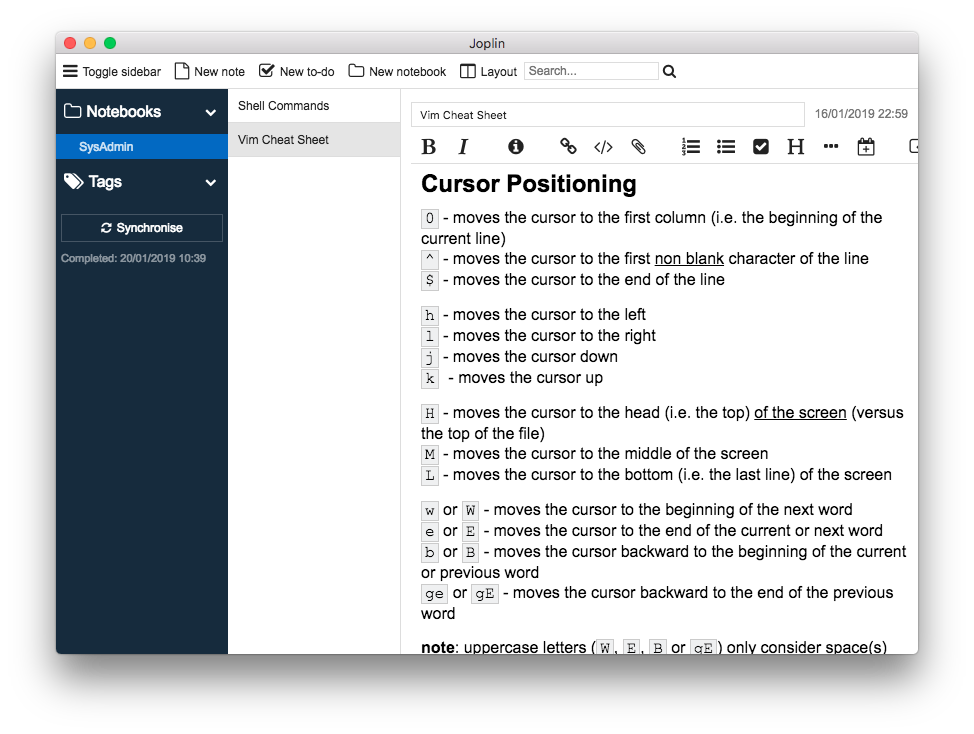
Thus, the good part is: it’s just text and it’s fully portable! There is no proprietary format that you can only use in a proprietary app. If you need to, you can easily take your notes to another tool. Joplin means freedom.
Reversely however, markdown offers limited edition capabilities. Evernote allows for much more advanced editing options. Hence, it really depends what you’re looking for. Do you need a note taking app or a word processor?
Still it’s easy to add your own styles to Joplin. Simply save a userstyle.css file in the application directory. The limit of the exercise is: all notes will use the same styles.
Security
Joplin saves the notes locally to your computer. There is no need for a remote connection. Your notes are always available and “safe” on your machine (provided you encrypt your drive).
Nevertheless, you can encrypt them all. Just enable the end to end encryption feature. You’ll be asked for a password. Make it strong, it’s super important as we’ll see below.
In order to enable portability (through WebDAV sync), Joplin needs to synchronize the encryption key along with your notes. This way, another terminal can access it to decrypt the notes. The key itself is encrypted using your password. Hence the importance of a strong password as your security basically comes down to it.
Synchronization
Out of the box, Joplin allows for synchronization to:
- Dropbox
- WebDAV (including Nextcloud)
Setting it up with Nextcloud was a question of a couple minutes. There were my notes on my mobile phone. Also WebDAV allows for a wealth of services.
For instance, even though I haven’t tried, I own a Synology Disk Station. Synology sells NAS (Networ Attached Storage). In layman’s terms a NAS is a shared hard drive accessible through your network. It supports WebDAV. Thus, I assume I could as easily have set up synchronization through my NAS.
Update (2021): Joplin now offers much more synchronization options including its own server that you can either host yourself or subscribe to (which also helps support the project at a very reasonable price).
What Else?
Just know that I’ve barely scratched the surface here. Indeed Joplin offers a lot more among which:
- Importing notes from Evernote (transforming styles to markdown).
- Support for images and file attachments in your notes.
- A Web Clipper to easily attach web page screenshots directly from your browser.
- Todos and tags management.
- Math notation (not for everyone but still impressive).
- A command line interface (how cool is that) !
- even more…
Since I’m a bit “old school”, I can’t resist showing off Joplin’s command line interface. For those who like to stick to the keyboard (using vim or the todo.txt framework), it’s precious:
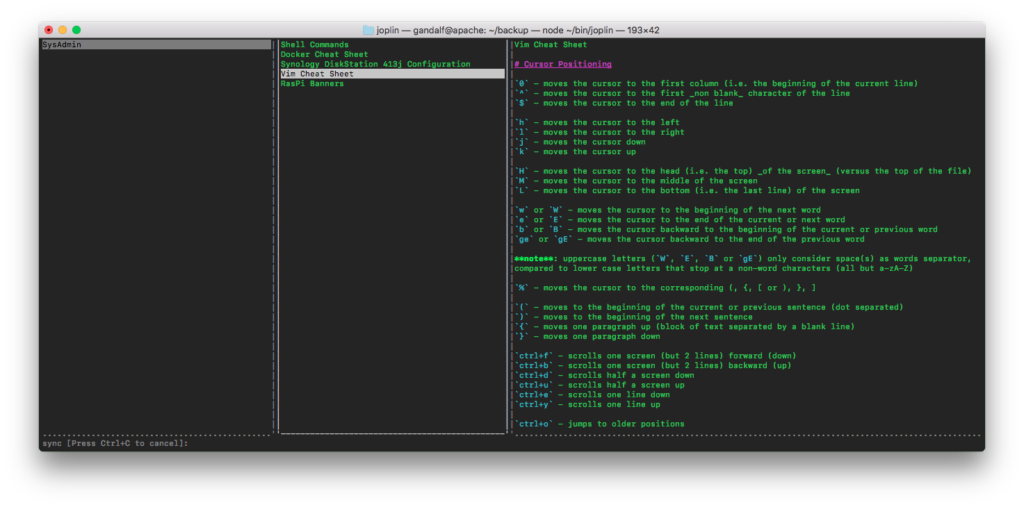
Final Words
Well … I’ve been using Joplin for a few weeks now, mainly through the desktop applications on a macbook and a debian computer. Also I synchronize my (end-to-end encrypted) notes through Nextcloud.
It all remains in a controlled and private environment. It’s a free (as in free beer) open source project. The MacOS application has been updated recently. There is an active community on a Discourse forum.
As a conclusion, I’m seriously considering abandoning Evernote, and make the switch to Joplin as my main note taking app. Joplin is solid. It’s a great productivity tool. It has a lot of tweaking potential to play with. What can I say: I’m sold, kudos to the Joplin team!